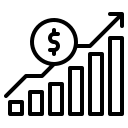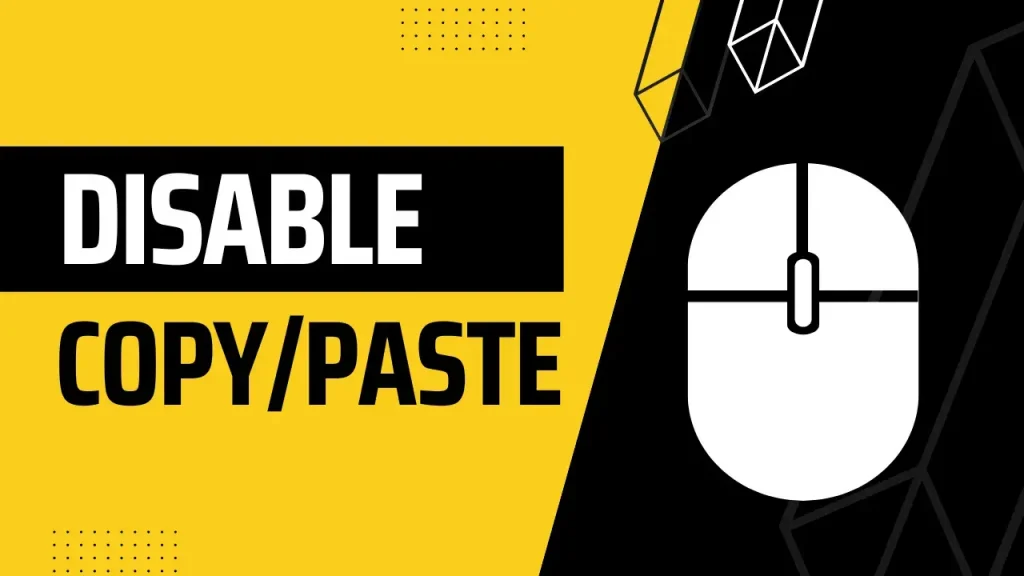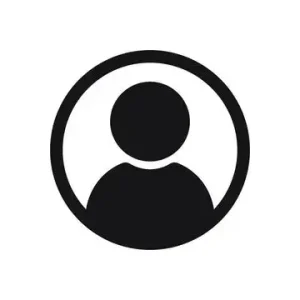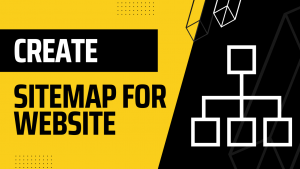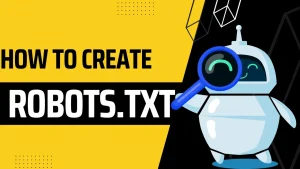When one writes blogs and publishes them on a website, they are putting their content out there for a larger body of audience to consume and generate leads for their startup, company, idea etc, Although this does provide a wider reach to your content, it also puts it at a high risk of being plagiarised or in worst cases, copied and pasted outrightly! Therefore, it is very essential that the content you publish on your website is made free from this threat. So stay tuned and read till the end to learn how to disable the copy-paste option in the blog.
Blogger supports XML format. We have to follow a code to generate an HTML output. Here are a series of simple steps that will help you make your blog copy-paste-proof.
We will explore both ways to disable the copy-paste option from our blogs.
- From the whole page
- From a specific part of the page
Before typing the code given below you have to log in to your blogger account and follow the steps given below:
- Login to the Blogger Account Dashboard
- Go to the Theme Section
- In the theme section, go to customize with Edit HTML
- Search </body> tag using Ctrl+F
- Copy the code given below and paste it BEFORE the </body> tag.
For the whole page:
If you wish to make the content on the whole page free from any threat of being copied and misused, you will have to edit the blogger XML file and paste the following code just above the </body> tag. The body tag is usually found towards the end of the blogger XML theme.
The code to disable copy-paste options is as follows:
<script type= “text/javascript”>
$(document) .ready(function() {
// Disable cut copy paste
$( ‘body’) .bind( ‘cut copy paste’ , function(e) {
e.preventDefault();
});
//Disable mouse right click
$( “body”) .on(“contextmenu”, function(e) {
return false;
});
});
</script>

If you use this code in the XML file, it will perform two functions that will make the content free from being copy-pasted.
- The copy-paste option will be disabled from the page by the first part of the code
- The second part will disable the right click of the mouse.
Now no visitor on your website will be able to directly lift, select or copy-paste the content from your page.
For a specific part of the page:
If you want the copy-paste to be disabled for a specific part of the page, then you should use the following code. This is actually recommended because it helps protect especially important content better.
Same as the above code, you have to post this one above the </body> tag in the XML file.
<script type= “text/javascript”>
$(document) .ready(function() }
//Disable cut copy paste
$( ‘article’) .bind(‘cut copy paste’, function(e) {
e.preventDefault();
});
});
</script>

You have to save this code into the HTML and your content will now be protected from the copy-paste option in the blog and website for the specific part of the content that you might wish to.
Avoid making the website annoying for the users:
While disabling the copy-paste option and right-clicking options, you must be careful that you only disable them at the places required. Suppose you have to insert an external link somewhere in your content. The user will right-click on that link and if you disable it for the whole page, they won’t be able to do it. Therefore, it is recommended that you only do it for specific parts of the page and not the whole page.
Pogo sticking:
The website needs to be as easily navigable and user-friendly as possible. If they are constantly issued with warnings and pop-ups about copy-pasting or right-clicking, they are very likely to get annoyed and leave the website. Now, this is a situation that you want to avoid because it can discredit the website on the search engine. This situation is called pogo-sticking.
How to disable right click option only:
If you do not want to disable the copy-paste option in the blog and only want to disable the right-click option for your content, then you can use a simpler code, the one that will be given below. However, it is recommended that you use the above code.
<script type= “text/javascript”>
$(document) .ready(function() {
//Disable cut copy paste
$( ‘article’ ).bind( ‘cut copy paste’, function(e) {
e. preventDefault();
});
//Disable mouse right click
$(“article”).on(“contextmenu” , function(e) {
return false;
});
});
</script>

This code will help you disable the cut-copy-paste as well as the right-click option.
These were simple ways to make your content free from the threat of plagiarism and disable the copy-paste option in blogger
Now let us take a look at some of the commonly asked questions:
FAQs
- Why should I disable the copy-paste option in blogger?
It is important that you disable the copy-paste option in blogger so that your content cannot be misused, copied or plagiarised by others.
- Why is the code not working for me?
If the codes given above aren’t working for you, it is very likely that you are using a basic HTML theme that is not SEO friendly. You need to upgrade it to an HTML5 page structure.
- How should I disable the copy-paste option in blogger?
You have to first login into your blogger account, locate the </body> tag and then insert the code to disable the cut-copy-paste option from your blog.
- Should I also disable the right-click option from a blogger?
If you think it is important, then you should do it. However, you should be careful to not disable right click option in places where your content contains an external link to somewhere, a page, blog etc.,
Read More: